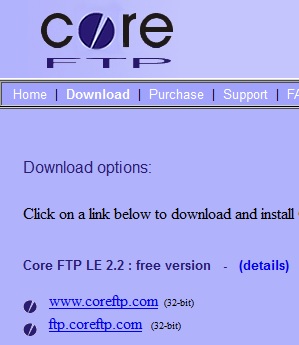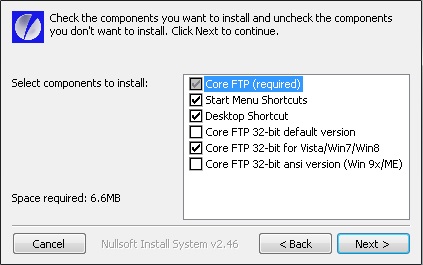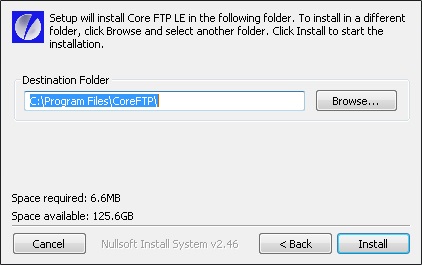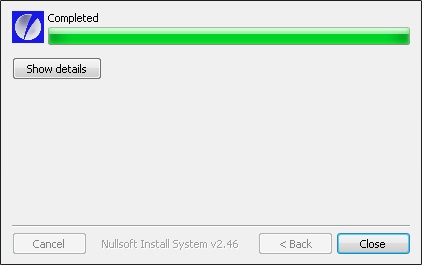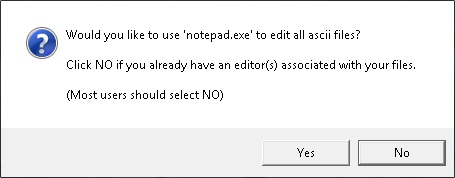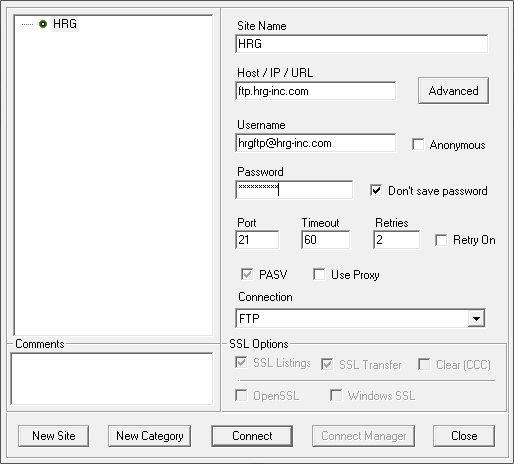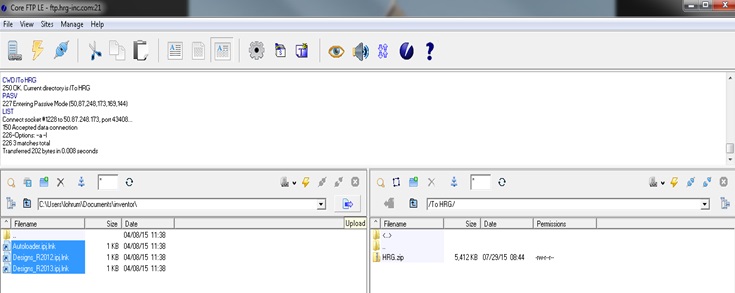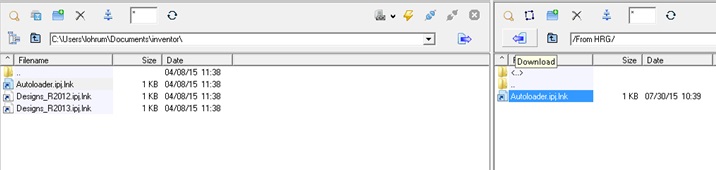Transfer files to or from HRG using our FTP site.
Browse to: ftp://ftp.hrg-inc.com
Username: hrgftp@hrg-inc.com
If the above method does not work for you, follow the instructions below.
If you don’t have an FTP software, you may download and install a free version of Core FTP.
Click to download and install Core FTP LE CoreFTP LE.
Choose coreftp.com
Save or run the program.
Example using Internet Explorer — Choose Run to install the program
Click ‘I agree’
Click ‘Next’
Click ‘Install’
Click ‘Close’
Using Core FTP
On the desktop, open the shortcut to Core FTP LE
If prompted to make CoreFTP your default FTP client, you can choose “yes” or “no”
Choose “No” for Default Editor
Complete the Site Manager dialog box as shown using the supplied password
Sending Files to HRG
Double click “To HRG” (right side of screen)
Highlight the file/folder from your network (left side)
Click “Upload”
Receiving Files from HRG
Highlight the folder on your network where the file will be saved (left side)
Double click “From HRG” (right side of screen) and choose the file(s)
Click “Download”